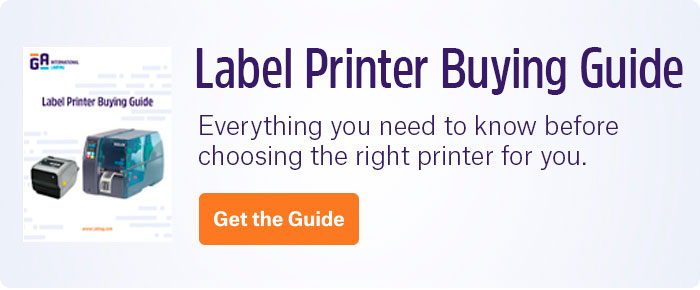High print quality is essential for laboratory identification systems; it ensures that all barcode labels are accurately and consistently read, preventing errors and ensuring all samples and inventory are accounted for. While using laser printers has its pros and cons, there are many ways to avoid common problems and keep your printer running at maximum efficiency to produce high-quality labels.
Clean the printer regularly
The most common reason for a drop in quality over time is simply due to dust accumulation. Most laser printers come with options for maintenance, accessible through the printer settings, which can align your printhead and clean it as well.
Ensure printer settings align with your template
One of the first steps in ensuring high quality is achieved from the start is to ensure your settings align with your template. As such, it’s worth verifying that the size and dimensions of the label are appropriately set. Always test run one label sheet to ensure your settings align and the label is printed correctly.
Keep unused toner in its original packaging
Toner cartridges damage easily and can accumulate dust particles. They should also remain level at all times, so keep spare toner stored in its original packaging in a safe location.
Utilize high-resolution graphics
Labeling software, like BarTender™, is ideal for producing high-resolution barcodes, icons, and serialized text to print with. It’s also worth verifying your printer settings to ensure they are optimized for high-resolution printouts. Dots per inch (DPI) and pixels per inch (PPI) indicate how high the resolution is likely to be; the higher the DPI and/or PPI, the higher the resolution. These settings can often be accessed in printer menus.
Use appropriate label sheets
Printer manufacturers often state that only recommended paper products should be used, as the wrong type of paper can affect print quality. Similarly, only labels specially designed for laser printers should be utilized, as their thickness and characteristics are optimized for these machines. Repeated passes through the printer should also be avoided, as they can lead to jams, though some label sheets are designed to minimize this risk. Remember to consider the conditions your labels will be subjected to, such as cryogenic storage, chemical exposure, or sterilization, among others.
Adjust the print speed
Print speed is a significant component of print quality for both laser and thermal printers. Generally, as a rule of thumb, slower printing speeds are likely to generate higher-quality printouts, especially if the current printout is faded or smudged. If color saturation is too high, however, you can always increase the printer’s speed.
Protect the printer from extreme temperature
Thermal stress can affect print quality, so ensure the printer is set up in an isolated location, away from laboratory equipment, including freezers and screens/monitors. Moreover, printing in cold areas, such as cold rooms, is not recommended either.
Use the media bypass tray
This tray, located on the top of the printer, is designed for thicker types of paper and may be more adept at printing labels. Because it bypasses at least one set of rollers, label sheets are prevented from rotating slightly, as the route is much straighter than if the labels enter from the regular paper tray.
Check the toner cartridge
You may obtain voids on your labels if the cartridge is nearly empty. Make sure to shake the cartridge; if you’re still having issues, it’s likely time to replace it.
LabTAG by GA International is a leading manufacturer of high-performance specialty labels and a supplier of identification solutions used in research and medical labs as well as healthcare institutions.